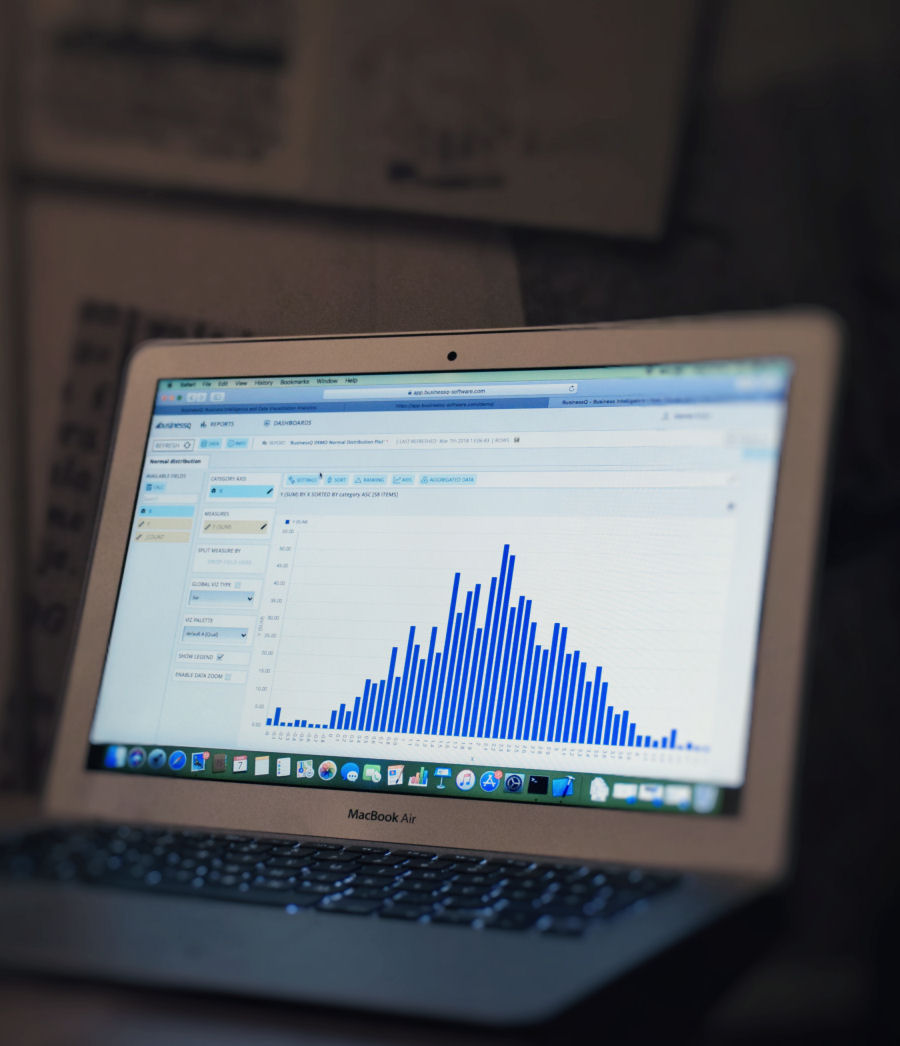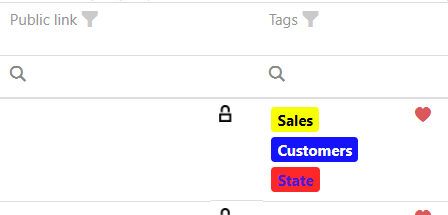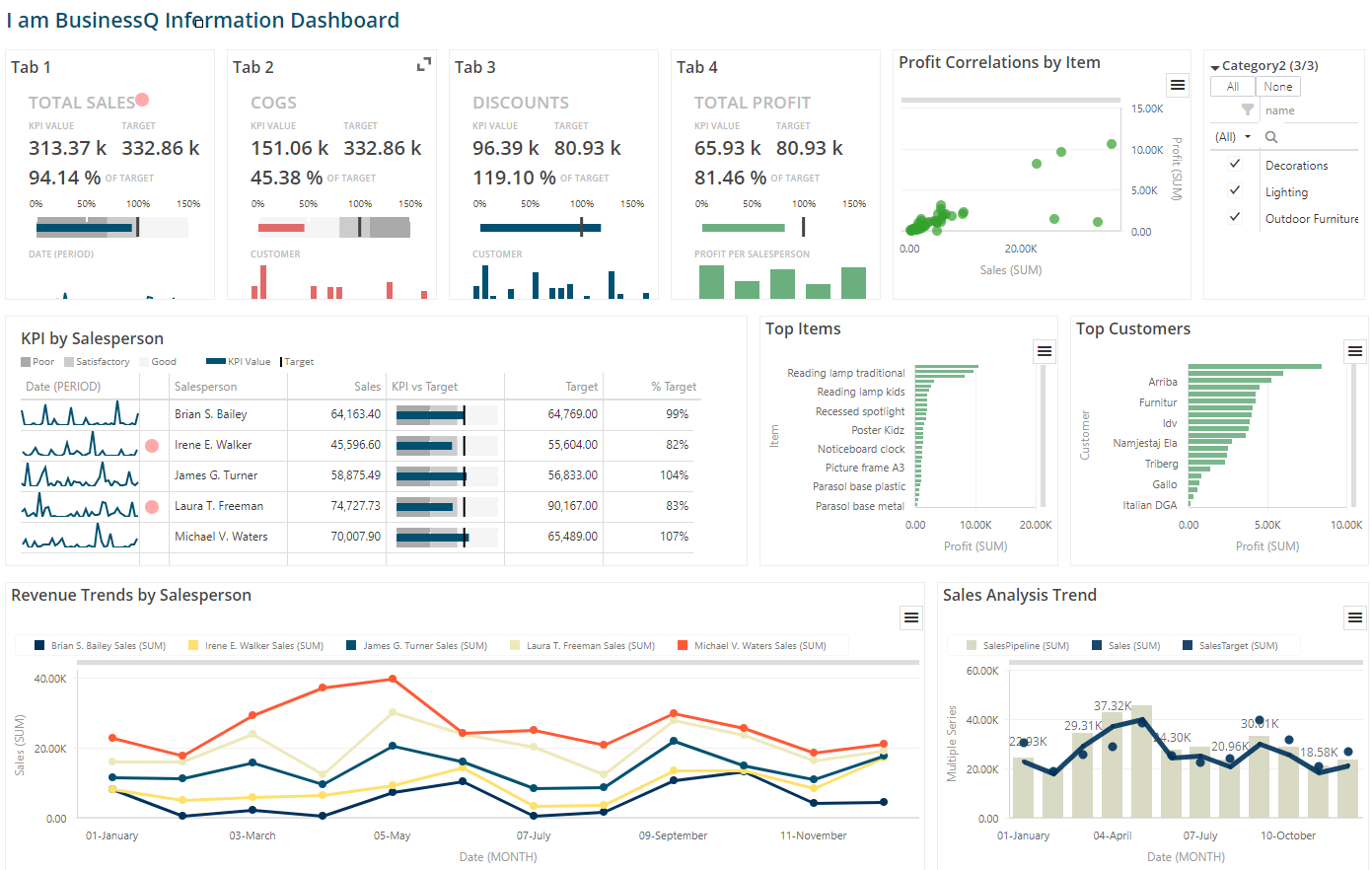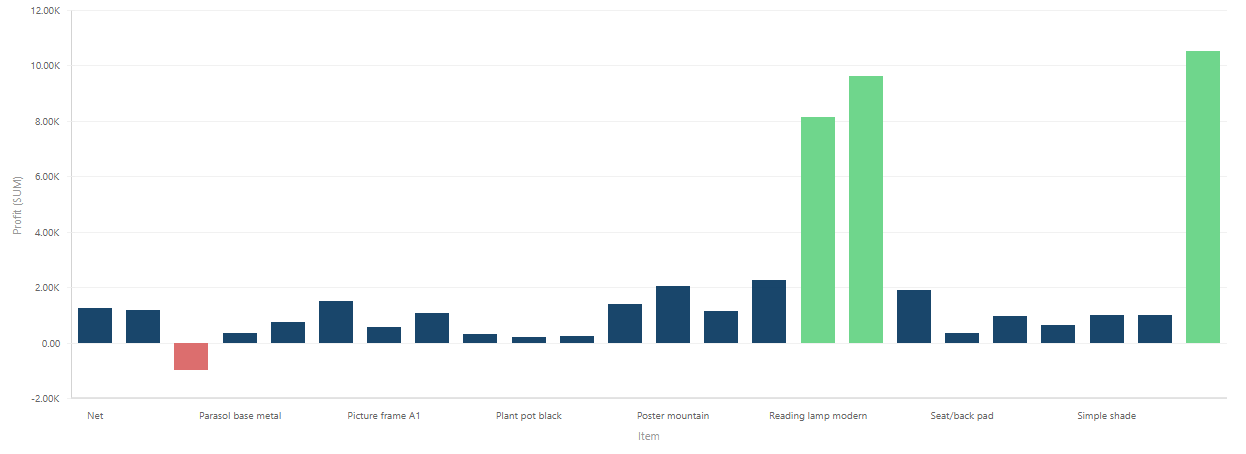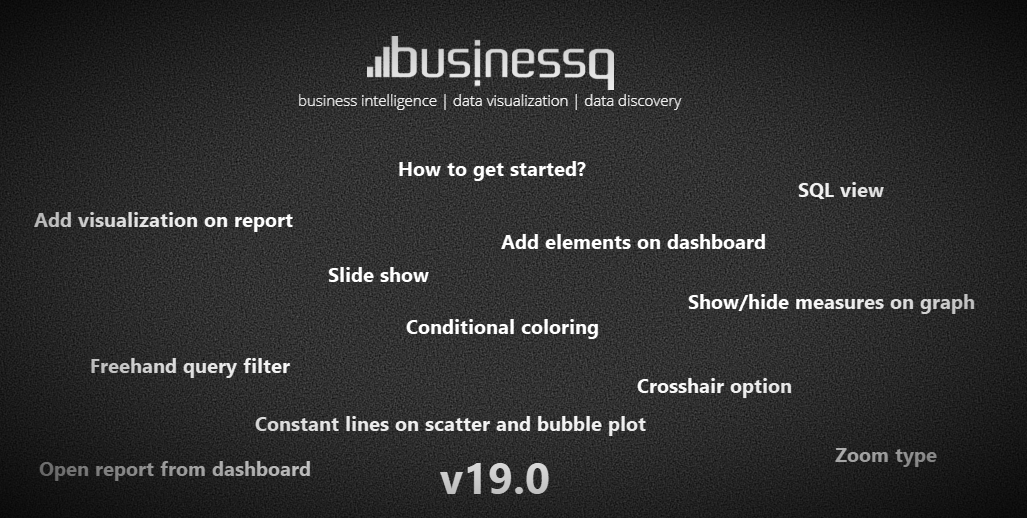Since the early days, people are faced with making decisions based on choices at the…
BusinessQ – report and dashboard Tags
In today blog we will tell you about our new feature in BusinessQ – tags.
How to create tag?
If you are an administrator in BusinessQ, you can find a new item in “Admin” part of the menu – Tags. Creating tag is easy – just click button “New” in the “Tags” section. That will open form for tag data.
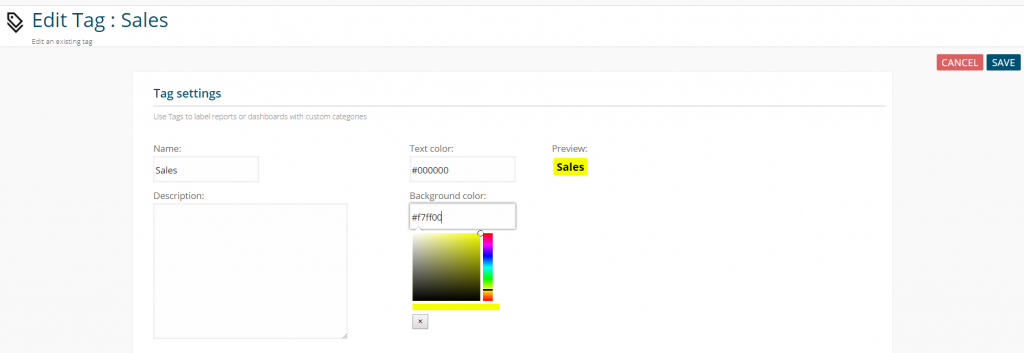
Now you enter tag name and select item text and background color and that’s it! You have tag. If you wish, you can also add item description.
After this, all users with “Administrator” role will be able to assign tags on reports and dashboards, categorizing them in that way.
All users will be able to see report / dashboard tags on lists – allowing them to easily find what they are looking for – “Sales” report, “Board” dashboards, etc…
How to use the tag?
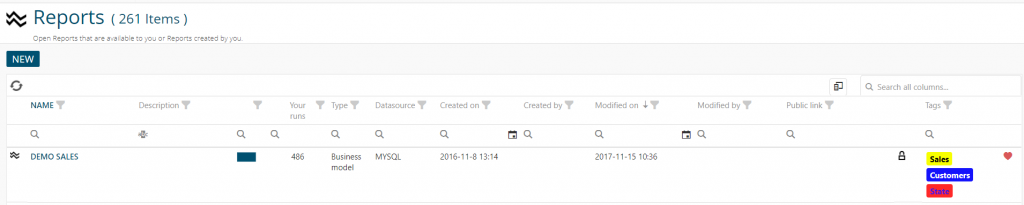
To add a tag on report/dashboard go to item basic properties and by clicking on “+” icon and selecting an item from select box add them on report/dashboard. You can use maximum 3 tags per report/dashboard.
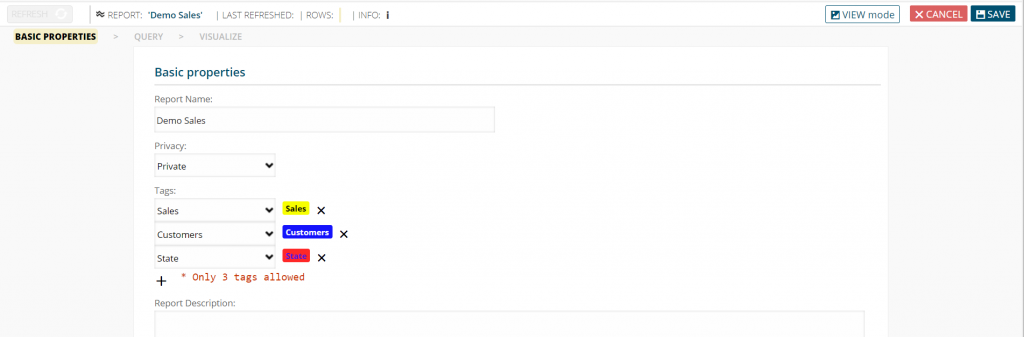
You can remove the tag from report/dashboard by clicking “x” icon on their right side.
But be aware, if you delete tag from “Tags” section (“Admin” part of the menu) it will also be removed from every report/dashboard that uses it.
We hope that you enjoy our application and we are trying to make it better every day. For any questions and suggestions contact us on info@qualia.hr.
We are developers of data visualization software BusinessQ. Try it for free and make reports and dashboards that make sense, without chart junk.