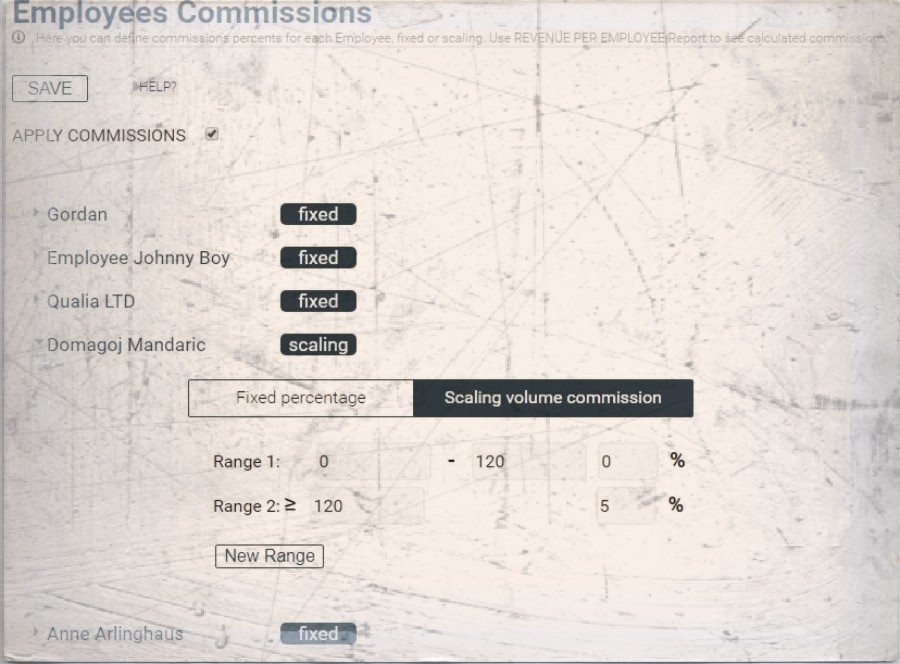Whether the type of business you are in, customers are your backbone. Without customers, no…
Analytics App – Commissions demystified
Hi, everyone!
In today’s blog entry for our Analytics App for Clover, we are explaining how to use and set up Commissions feature.
Employees who believe that management is concerned about them as a whole person – not just an employee – are more productive, more satisfied, more fulfilled. Satisfied employees mean satisfied customers, which leads to profitability.Employees are a company’s greatest asset – they’re your competitive advantage. You want to attract and retain the best; provide them with encouragement, stimulus, and make them feel that they are an integral part of the company’s mission.
For that reason, we developed special reporting tool for tracking commissions in Analytics App.
There are three types of Commissions in Analytics application. First, we can choose whether to have fixed/scaled commissions per employee or if you want to give commissions based on categories.
1. Fixed/scaled commissions
How to set it up and how does it work?
If you pay (at least some) of your employees via commission, you can now use Analytics for Clover to adjust commission types and percentages.
If you set up commissions for your employees you will be able to see additional tables on following reports :
- “Revenue per Employee” report,
- “Revenue per Item Category” report and on
- “Revenue per Item Tag” report.
Commissions percentages are calculated from Gross Amount.
To set up commissions click on the CONFIGURE button within the Commissions section
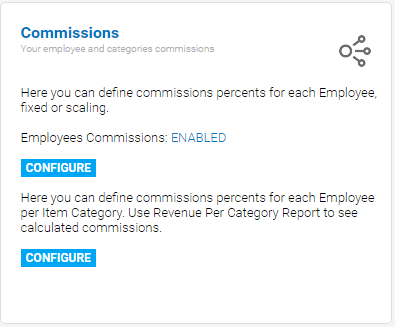
When you tick „APPLY COMMISSIONS“ checkbox you will get a list of all your employees, with commission type for every employee. There are two types of commissions, fixed and scaling. By default, all commission types are set to „fixed“.
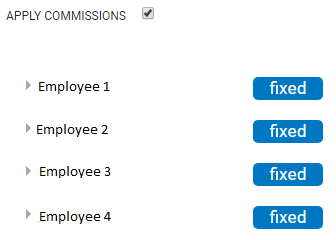
By clicking on each employee name you will be able to manage commissions settings for the selected employee.
FIXED percentage selected :
By selecting „Fixed percentage“, the commission will always be calculated with the same percentage.
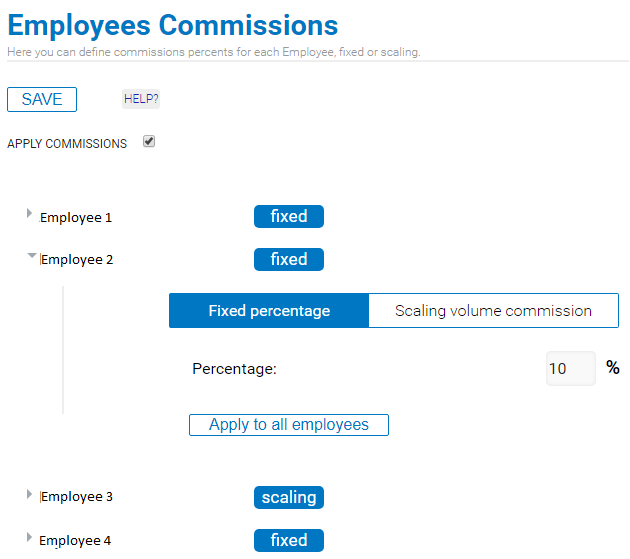
Scaling is selected:
Now you can set ranges. By default, there are two ranges but you can add more ranges by clicking on the „New Range“ button. The Commission will be calculated based on a range. There are two values in every range, “from” and “to”.
If you set
Range 1 : 0 – 1000 10% ,
this means that if employee sold gross sales from $0 – $999, a 10% commission percentage will be used.
If he managed to sell more than 1000 he will enter range 2 and his percentage would be 15%.
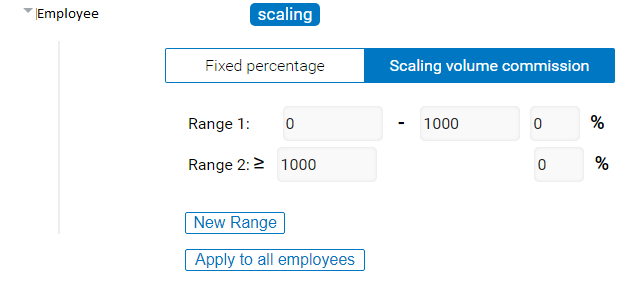
The changes that you made has no effect until you save changes by clicking on „Save“ button.
If you activated commissions in settings by ticking the checkbox next to Apply Commissions you will be able to see additional tables in following reports:
- “Revenue per Employee” report :
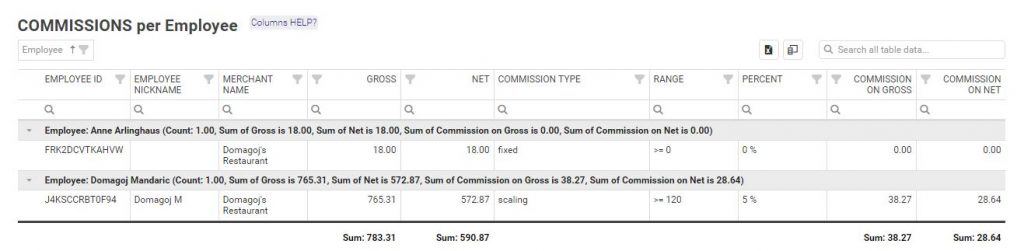
- “Revenue per Item Tag” report:
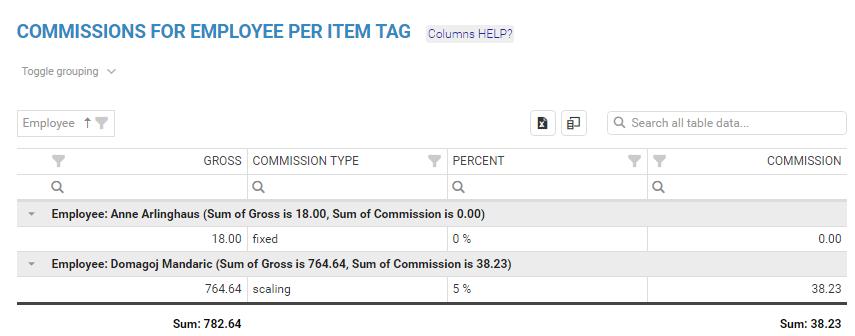
2.Category Commissions
Category commissions are being calculated concerning percentage assigned to each category.
To set up Category commissions click on the like shown in the picture:
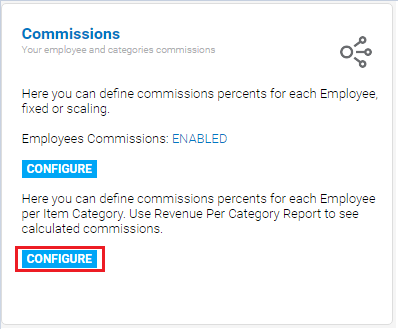
First, you will see an editable table of your Employees and Item Categories:
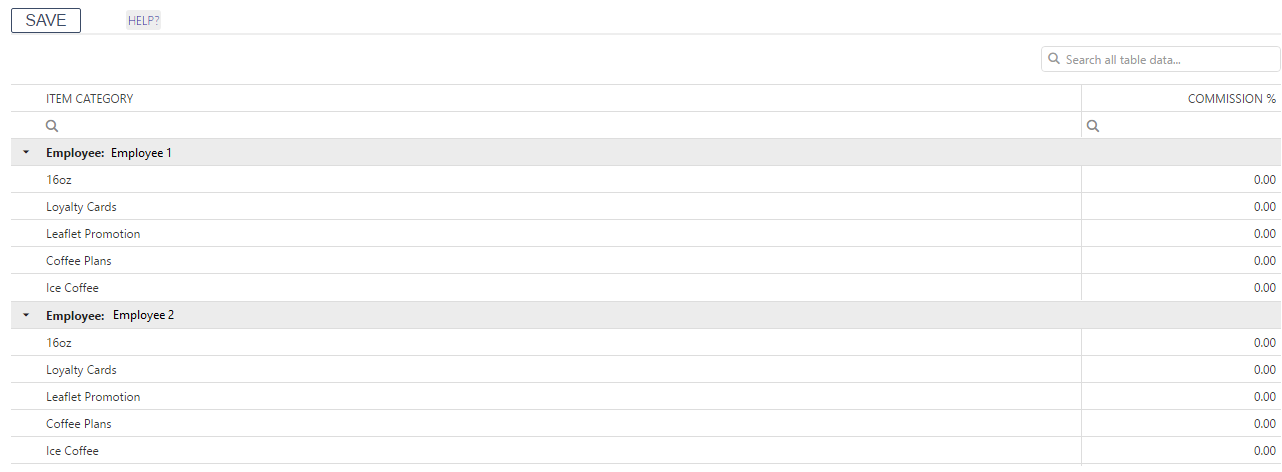
You can enter percentage (number from 0 – 100) for each Employee by clicking on Commission % column of selected category,

and finally, press SAVE button to save commissions.
Category commissions can be seen in Revenue per Category report where the additional table will appear:
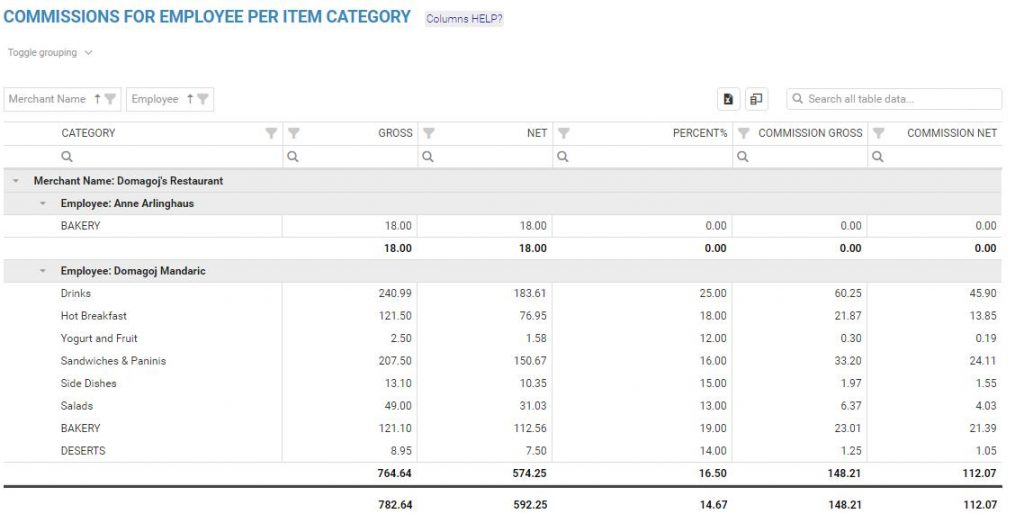
If you have any questions concerning setting up commissions or using them, please do not hesitate to ask
Happy Analyzing!
Your Analytics for Clover Team