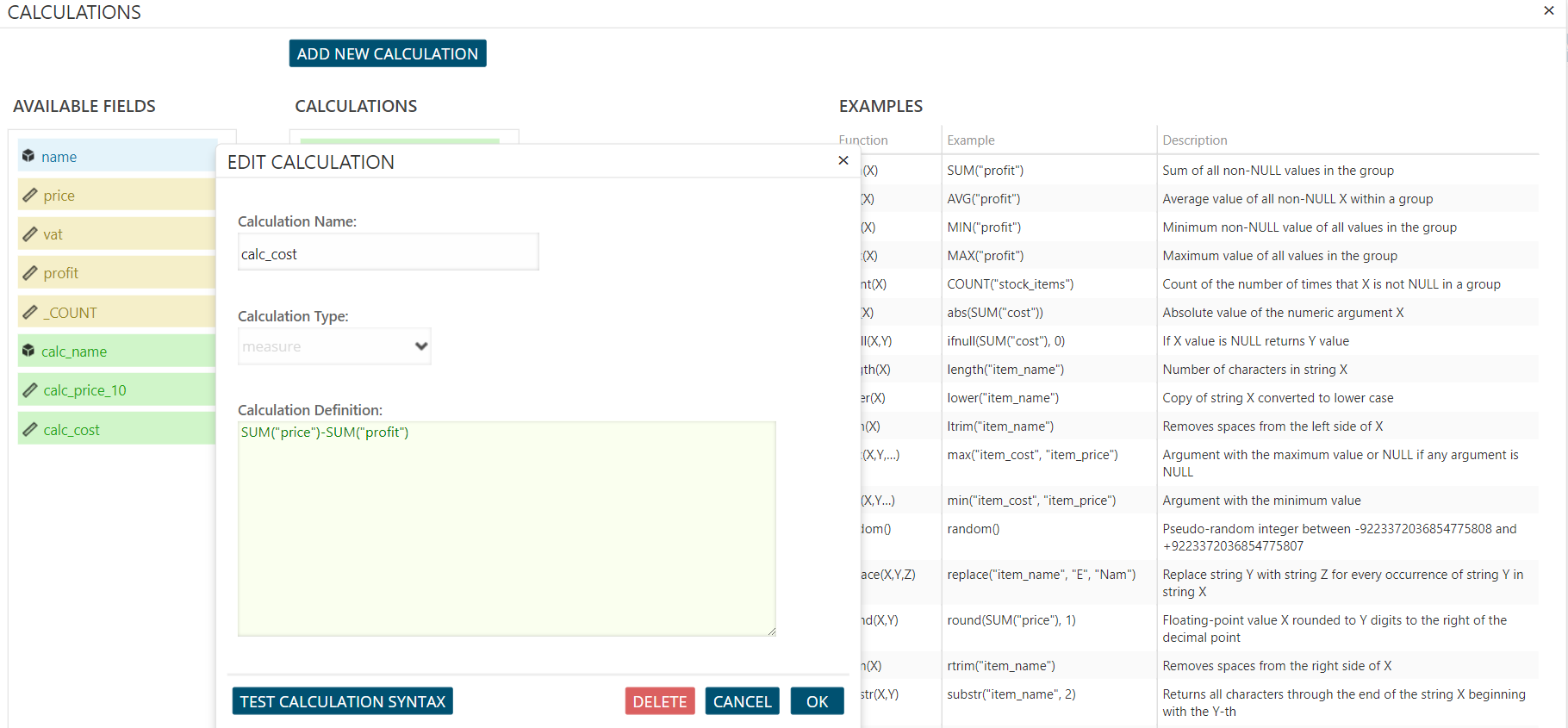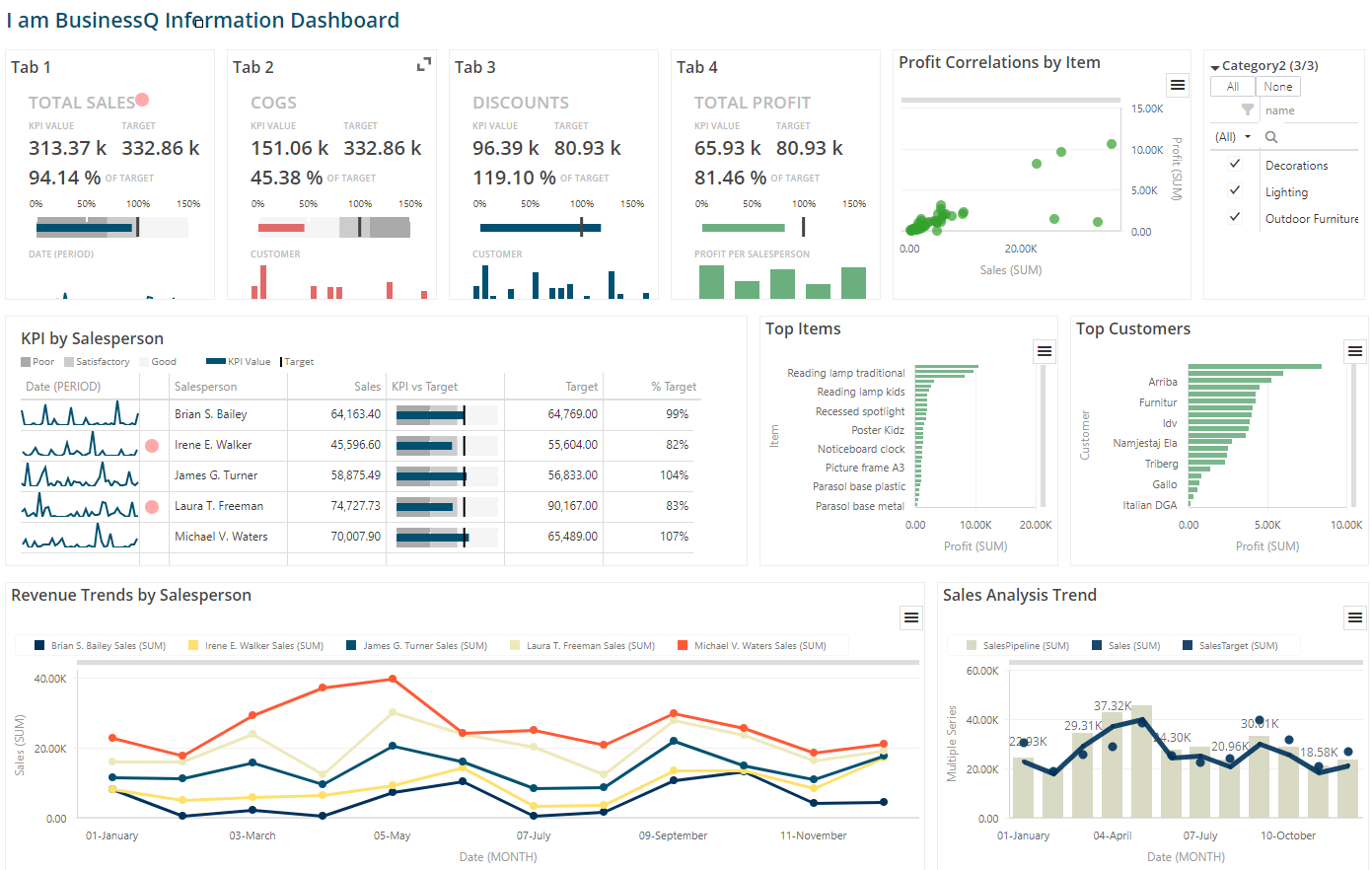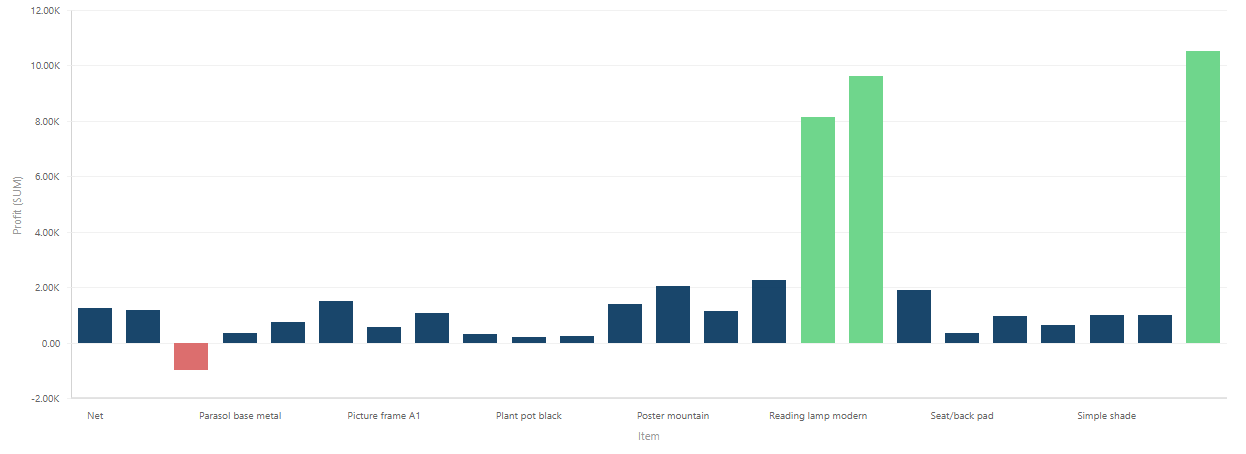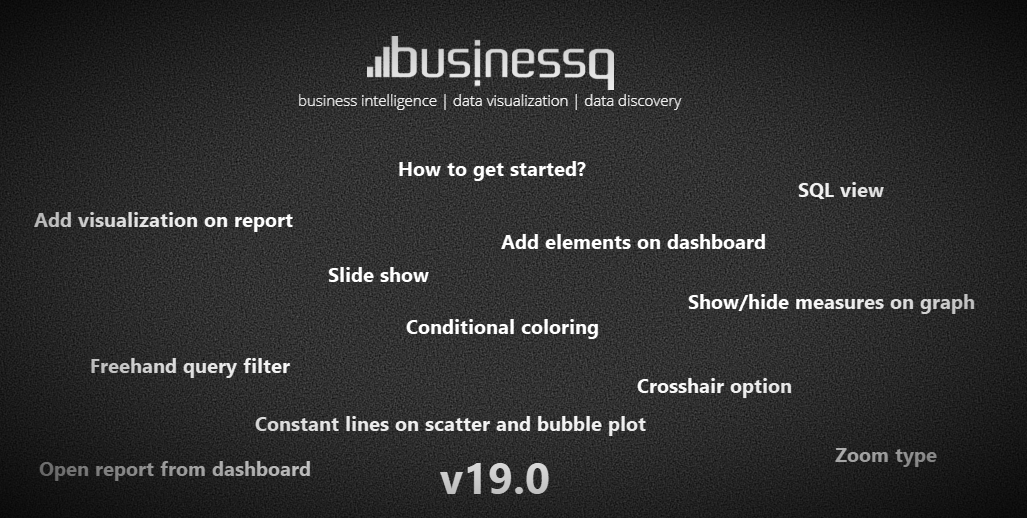Since the early days, people are faced with making decisions based on choices at the…
BusinessQ – Calculations in report
Hi!
If you are interested in customizing your report data and you wish to learn more about our new feature “Calculations”, this blog can help you. Today we will describe “Calculations” in BusinessQ software.
Why Calculations?
With calculations, you can create custom Measure or Dimension fields based on different functions which can then be used in reports like any other available measure or dimension field.
How to create it?
To add calculation click “CALCULATIONS” button on the right side of the report.
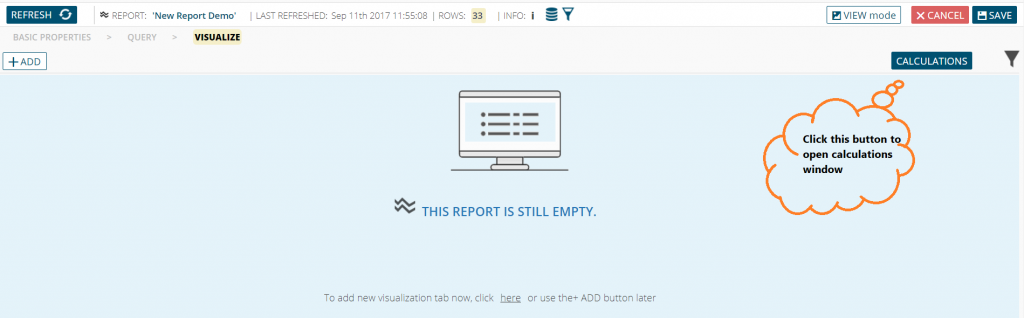
That will open window with available fields, existing calculations and examples of calculations.
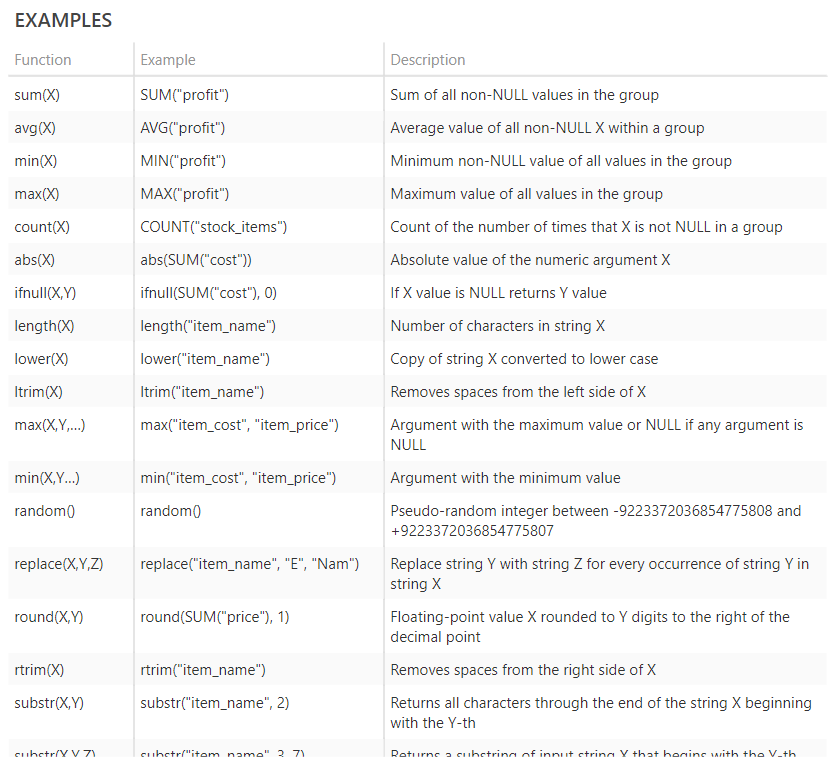
To create new calculation click “ADD NEW CALCULATION” button (above existing calculations area).
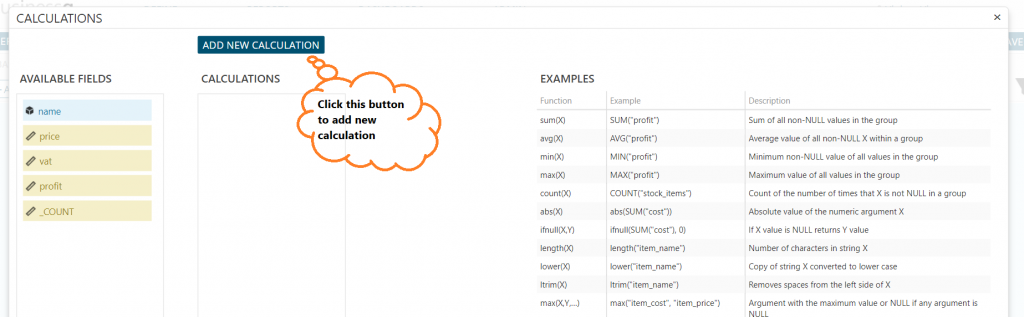
That will open window for a new calculation. You need to set the name of calculation, select calculation type (measure or dimension) and write a function for your calculation.
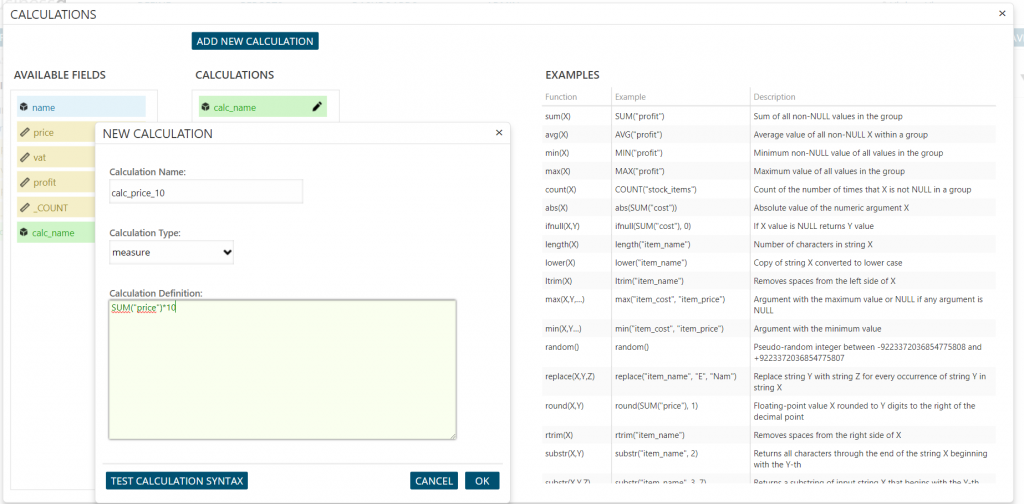
You can use more than one available field in one calculation. For example, if you don’t know how much did something cost, but you know price and profit, you can easily calculate the cost.
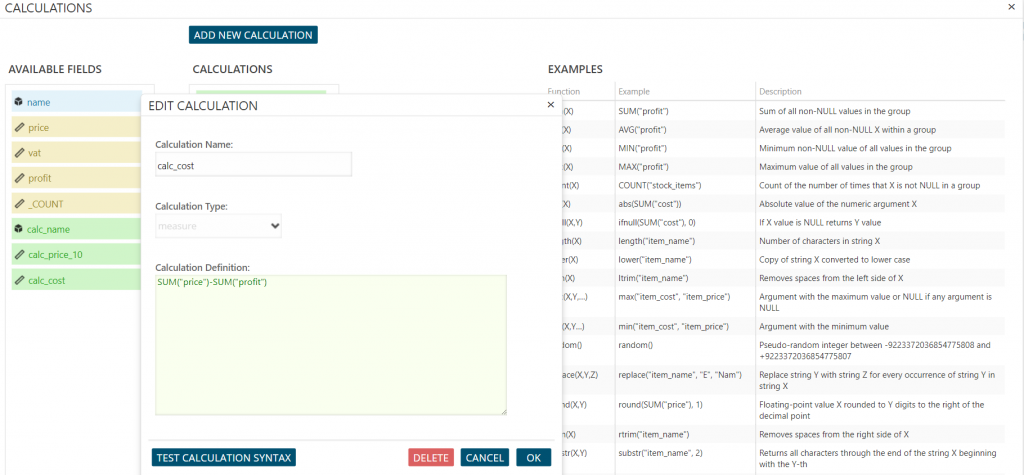
When you are done you can click “Test calculation syntax” to see if there is any error and then click “Ok” button to add it or “Cancel” button dismiss it. You can skip “Test calculation syntax” step, but you have to click “Ok” to add calculation into “Available fields” in the report.
After that, you can just use your calculation like any other field.
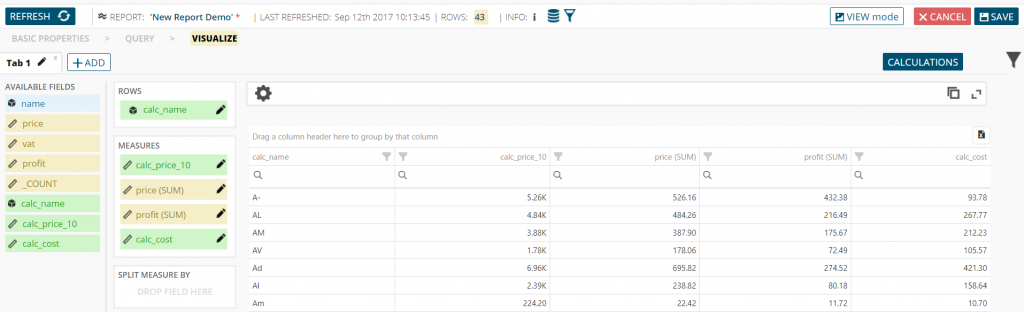
We are developers of data visualization software BusinessQ. Try it for free and make reports and dashboards that make sense, without chart junk.