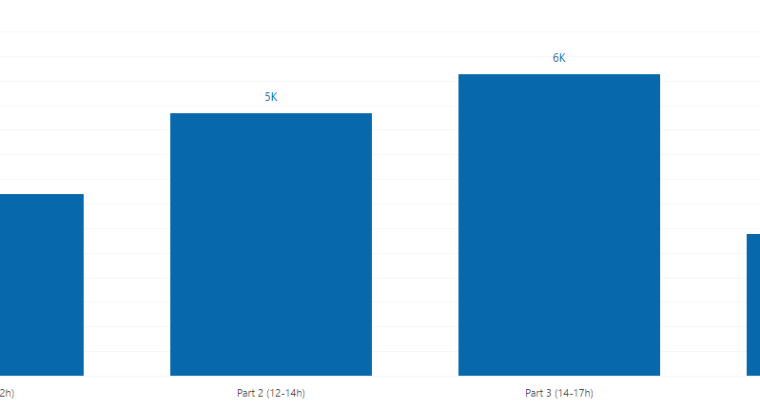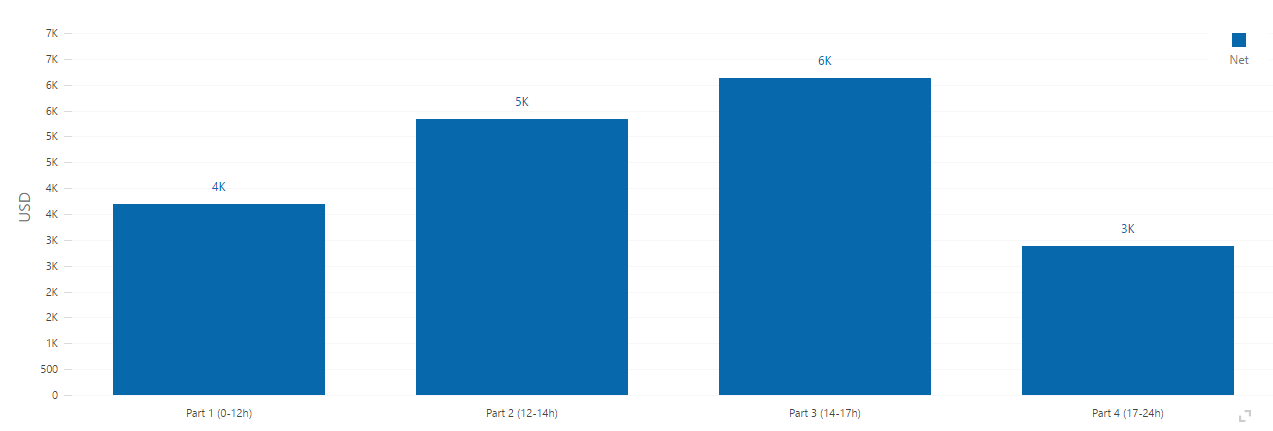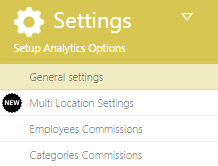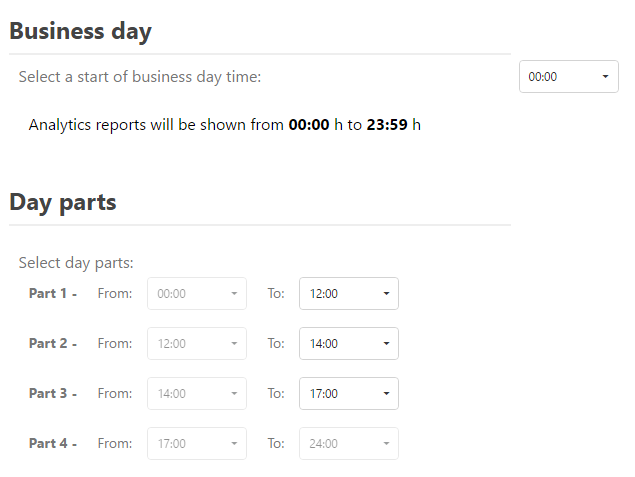Whether the type of business you are in, customers are your backbone. Without customers, no…
Analytics App: news Aug 19 2016
Hi everyone!
We are happy to inform you that new version of Analytics is available to you with some new features.
To make sure you have the latest update, refresh your page or restart your browsers. You can check your version by going to Help Page (?).
For all questions just contact us on clover@qualia.hr
NEW REPORT – REPORT PER DAY PARTS
The segmentation of the day into different “dayparts” is a must-have in the restaurant industry and service oriented businesses. Day part analysis is important because it shows operators when the busiest time of the day is. This knowledge helps you to determine at which day part you need more staff and when less, when to prepare things in advance, when do you need to have all the necessary ingredients, when to organize promotions or start a happy hour. The goal for this report is to explore whether or not there are opportunities to optimize your business.
Our new report shows you Net, Number of Orders and Average Net Pay distributed in day parts of your choosing.
You can choose whether you wish to have three or four day parts. To select your day parts times, go to Settings and choose General settings.
There you will find Day parts option. By default, it should look like this:
You can choose to have either three or four day parts. If you wish to get just three day parts, set ‘To’ time in Part 3 to 24:00, and Part 4 will be removed. If you change your mind, just select any other time in Part 3 ‘To’ time and you will once again have four day parts.
After selecting day parts, it is necessary to press SAVE button. ![]()
For our example, I will choose day parts like this:
To see report Revenue per Day Part, go to Reports -> Revenue per Day Part.

There you can find three charts; chart that shows net per day parts, chart that shows number of orders per day part and average net pay per day part. In addition to charts, there is also a details table that shows day parts in more detail.
In my example, chart with average net pay per day part and details table looks like this:
IMPROVED MULTI-LOCATION FEATURE ( LOCATION GROUPING)
I am sure you all know about our current option in multi-location feature, and that is the option to choose one Merchant as supervisor. By choosing supervising merchant, only he is able to see all other locations/merchants data (combined or individually), and every other location/merchant can see only their own data.
Now we have gone a step further, and we can setup multi-location feature in a way that best suits your need, with increased flexibility. Whether you wish to give all merchants/locations data to a single employee, or you wish that four out of seven of your locations can see all locations and the remaining three can see just themselves, we can now make it happen.
In short, multi location access rights can be attached to both employees and locations, and we can group locations as you like.
Lets take a look at some examples. Lets say I have seven merchant locations with ID’s: L1, L2, L3, L4, L5, L6 and L7. I have 30 employees, but most important are CEO, admin and manager of both location L1 and location L2; so lets give them ID’s ceo1, adm1 and man12. We can support a lot of different setups for this example, so I will list just some of the possibilities at our hands.
Possibility one:
- ceo1 and adm1 will be able to see all locations data
- man12 can see data only for locations L1 and L2
- all locations can see just themselves
- all other employees (27 of them) can only see locations at which they are logged in
Possibility two:
- only adm1 can see all locations data
- ceo1 and man12 can both see data about locations L1 and L2
- 15 of the remaining employees can see locations L3 and L4
- remaining employees can see locations L5 and L6
- all locations can see only themselves
Possibility three:
- only ceo1 can see all locations data
- all other employees can just see data about locations at which they are logged in
- location L1 can see all locations data (this means that whoever is logged in L1 can see all locations data )
- locations L2 and L3 can see data about L1, L2 and L3 locations (whichever employee is logged in L2 or L3 can see this data )
- locations L4 and L5 can see data albout L1, L2, L3, L4 and L5 locations
- location L6 can only see data about itself
As you can see, possibilities are countless, and we support them all!
To setup multi-location feature of your choosing, just sent us email at clover@qualia.hr with detailed desciption how you would like it to be setup, altogether with all relevant ID’s (employees ID’s or merchant ID’s).
We are at your disposal for any questions, so don’t hesitate to contact us at clover@qualia.hr.
We hope you will find this new features useful.
Happy Analyzing!
Your Analytics for Clover Team