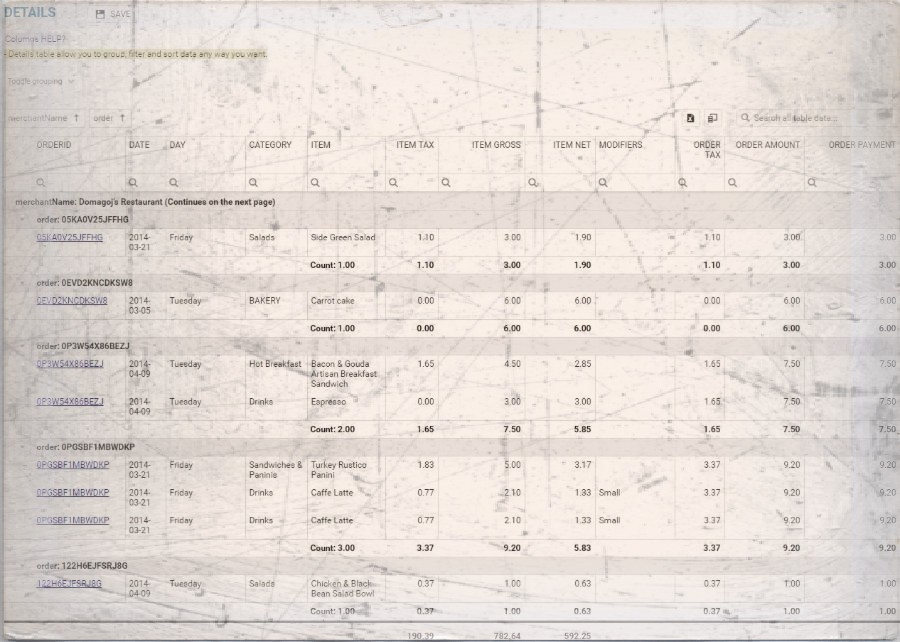Whether the type of business you are in, customers are your backbone. Without customers, no…
Analytics App – Full Orders Details report
Hi, everyone!
In today’s blog entry for our Analytics App for Clover, we will talk about Full orders details report which is the most detailed report on BASIC Tier.
Our Full Orders report is highly upgraded and improved version of Orders with Items Details report, and it totals up to 57 columns. You can choose which columns you wish to see, and which not to. You can do that by clicking on column chooser icon ![]() and there you can drag columns in or out of the table leaving only data that is relevant to you.
and there you can drag columns in or out of the table leaving only data that is relevant to you.
To find out more about table tips&tricks follow this link:
The length of video is 4.20 minutes and underneath you can see topics discussed in it and their starting times
#1. Grouping data for better understanding – 4s
#2. Using column Chooser to show/hide information – 34s
#3. Sorting data Ascending/Descending – 1m6s
#4. Search for data from whole table or search by column – 1m26s
#5. Searching for data with specific conditions – 2m4s
#6. Arranging/rearranging table to suit your needs – 2m58s
#7. Using table filters – 3m26s
#8. Export table to Excel – 3m56s
You can access Full orders Details report from the menu as shown in the picture below:
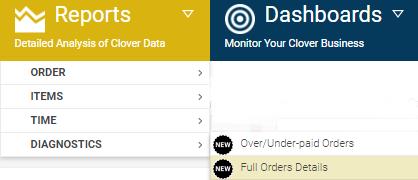
After you have customized table in the best way that suits your needs, you can SAVE this custom table look and every time you open this report, it will already be set up in the way you wanted it to be. If you change your mind about table appearance, you can easily save it again. You can save table configuration by clicking on the save button, positioned left of the main title ( as shown in the picture below ):

This is an example of how a table can look like and be ready every time I open Full Orders Details Report:

I wanted to show only orders which ID’s start with the letter ‘A’, ordered by the Time ascending where Order Amount is greater than $2. You can customize table any way you want, possibilities are limitless.
Note that this report doesn’t have any charts and its usefulness is in the amount of information(columns) available
The full list of available columns:
- MerchantName (useful for users having multilocation feature)
- Order ( order id as number- used to group by table by order)
- Order ID ( allows you to see link to order example: XPAG41RY72X32)
- Date (shows date of order)
- Time (Time order was created on)
- Order amount
- Tender
- Order Payment
- Order Payment Tax
- Order Refund
- Order Refund Tax
- Order Payment Net (Order payment – order refund)
- Order Tax (Order payment tax – order refund tax)
- Order Service charge
- Tips
- Item (Item name)
- Item price
- Item modifiers
- Item total discounts ( There are four types of discounts in Clover – in percent or on absolute amount. This is the sum of all four possible contributions)
- Discount / from Item % (Discount in % that is referred to item)
- Discount / from Item ABS (Discount in amount that is referred to item)
- Discount / from Order % (Discount in % that is referred to Order)
- Discount / from Order ABS (Discount in amount that is referred to Order)
- Refunds / from orders (When you place a refund on order, Analytics will propagate refund amount on all items in order. This is refund contribution amount for this particular item.)
- Service Charge/From Order (When you place a service charge on order, Analytics will propagate service charge amount on all items in order. This is service charge contribution amount for this particular item.)
- Item Tax
- Item Gross
- Item Net
- Gross Diff Orders/Items (Difference between gross amount on order and sum of gross amounts on items)
- Net Diff Orders/Items (Difference between net amount on order and sum of net amounts on items)
- Order Type
- Manual Trx (Manual transaction yes/no)
- Day (Day order was created)
- Hour (Hour order was created)
- Trx Type ( Transaction type)
- Payment Date ( As orders can be created on one date, and payment can occur some other date)
- Payment Time
- Card Type
- Category (Item Category)
- Customer name (payer)
- Device name
- Employee (who created order)
- Discounts/item (Name of discounts applied to item)
- Discounts/order (Name of discounts applied to orders)
- Tax removed (Yes/No)
- isVat (is VAT yes or no)
- Pay Type (Payment type)
- Item note (note put on item)
- Order note (note put on order)
- Refunded ( if item is refunded – Yes/No)
- isRevenue (Yes/No)
- Exchanged (Item exchanged- Yes/No)
- Item Code
- SKU
- Tag/Label
- Item Cost
- Modifiers (Names of all Modifiers applied on Item)
We hope that you will find this report useful and if you have any questions, please do not hesitate to ask
Happy Analyzing!
Your Analytics for Clover Team