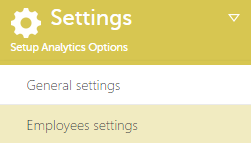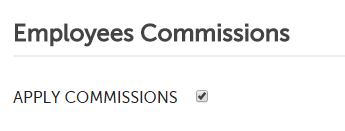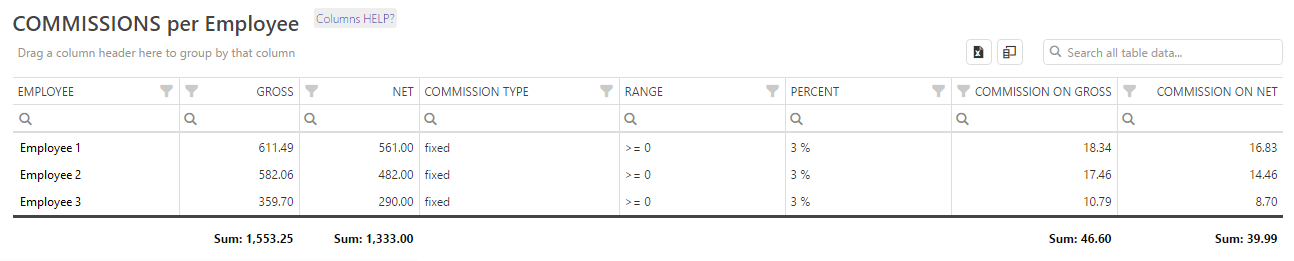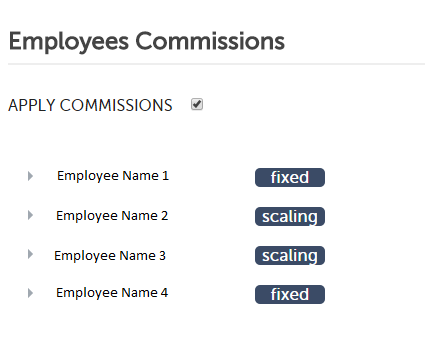Whether the type of business you are in, customers are your backbone. Without customers, no…
Analytics: Employees Commissions
Introduction
If you pay (at least some) of your employees via commission, you can now use Analytics for Clover to adjust commission types and percentages. Use the form on Settings -> Employees settings:
Commision Type can be Fixed percentage or Scaling.
Please select Commission Type and details for each Employee and SAVE settings.
Employees commissions can be seen on the
- “Revenue per Employee” report,
- “Revenue per Item Category” report and on
- “Revenue per Item Tag” report.
Commissions precentages are calculated from Gross Amount.
How to use this form
If you check „APPLY COMMISSIONS“ checkbox
you will be able to see a new commissions Table on Reports -> Revenue Per Employee:
When you check „APPLY COMMISSIONS“ checkbox you will get a list of all your employees, with commission type for every employee . There are two type of commissions, fixed and scaling. By default all commission type are set to „fixed“.
By clicking on each employee name you will be able to manage commissions settings for selected employee.
First you select commission type:
Fixed is selected
By selecting „Fixed percentage“, commission will always be calculated with the same percentage.
Scaling is selected
Now you can set ranges. By default there are two ranges but you can add more ranges by clicking on the „New Range“ button . Commission will be calculated based on a range. There are two values in every range, “from” and “to”.
If you set
Range 1 : 0 – 1000 10% ,
this means that if employee sold gross sales from $0 – $999, a 10% commission percentage will be used.
TIP
The changes that you made has no effect until you save changes by clicking on „Save“ button.
Where can I see commissions?
If you check „APPLY COMMISSIONS“ checkbox, you will see some new commission tables on
- “Revenue per Employee” report,
- “Revenue per Item Tag” report.