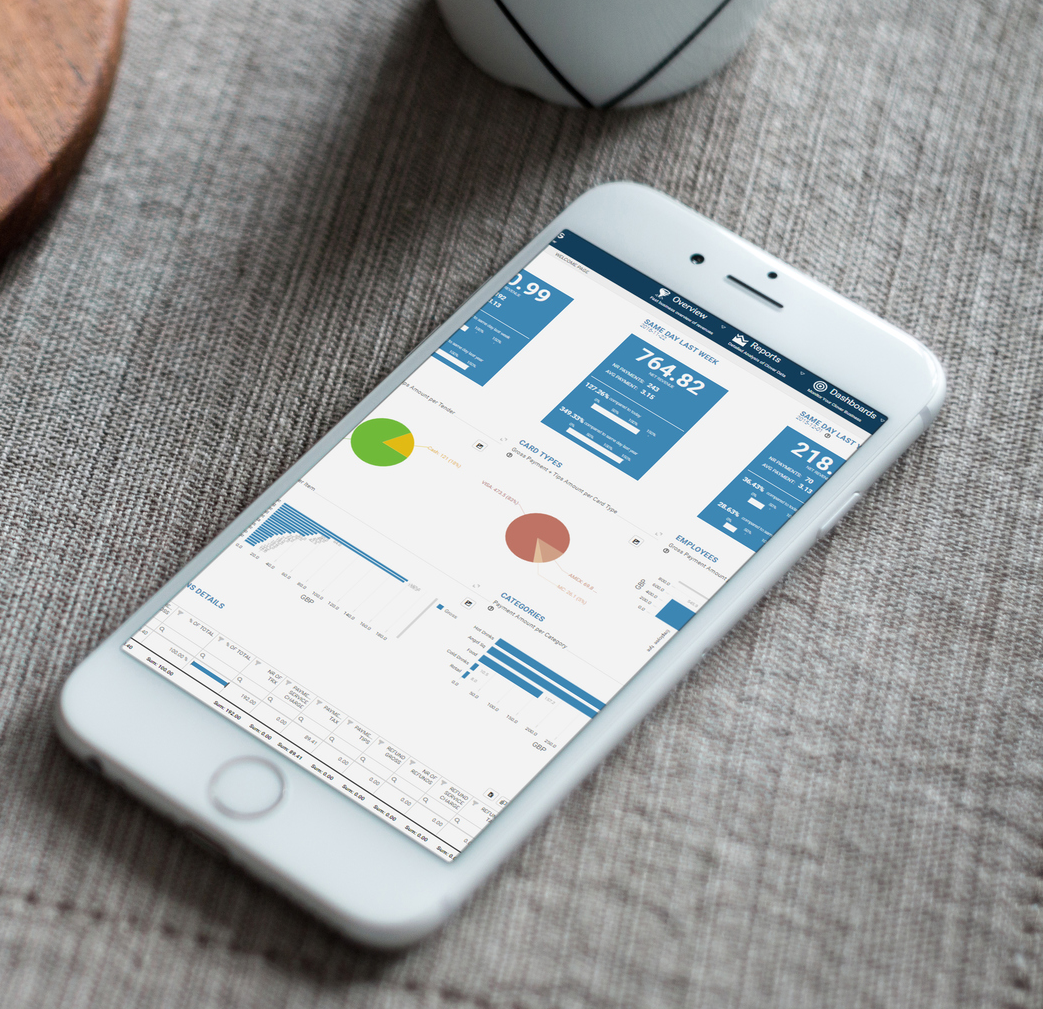Whether the type of business you are in, customers are your backbone. Without customers, no…
Ways to setup multi location in Analytics app
There are several ways to setup a multi location feature in Analytics app. Here you can find more information on all of them.
For multi-location feature to work, all locations that need to be linked, have to be at least Basic Tier Analytics.
One Merchant as Supervisor
I am sure you all know about our current option in multi-location feature, and that is the option to choose one Merchant as supervisor. By choosing supervising merchant, only he is able to see all other locations/merchants data (combined or individually), and every other location/merchant can see only their own data.
Now we have gone a step further, and we can setup multi-location feature in a way that best suits your need, with increased flexibility. Whether you wish to give all merchants/locations data to a single employee, or you wish that four out of seven of your locations can see all locations and the remaining three can see just themselves, we can now make it happen.
Custom Location Grouping
In short, multi location access rights can be attached to both employees and locations, and we can group locations as you like.
Lets take a look at some examples. Lets say I have seven merchant locations with ID’s: L1, L2, L3, L4, L5, L6 and L7. I have 30 employees, but most important are CEO, admin and manager of both location L1 and location L2; so lets give them ID’s ceo1, adm1 and man12. We can support a lot of different setups for this example, so I will list just some of the possibilities at our hands.
Possibility one:
- ceo1 and adm1 will be able to see all locations data
- man12 can see data only for locations L1 and L2
- all locations can see just themselves
- all other employees (27 of them) can only see locations at which they are logged in
Possibility two:
- only adm1 can see all locations data
- ceo1 and man12 can both see data about locations L1 and L2
- 15 of the remaining employees can see locations L3 and L4
- remaining employees can see locations L5 and L6
- all locations can see only themselves
Possibility three:
- only ceo1 can see all locations data
- all other employees can just see data about locations at which they are logged in
- location L1 can see all locations data (this means that whoever is logged in L1 can see all locations data )
- locations L2 and L3 can see data about L1, L2 and L3 locations (whichever employee is logged in L2 or L3 can see this data )
- locations L4 and L5 can see data albout L1, L2, L3, L4 and L5 locations
- location L6 can only see data about itself
As you can see, possibilities are countless, and we support them all!
To setup multi-location feature of your choosing, just sent us email at clover@qualia.hr with detailed desciption how you would like it to be setup, altogether with all relevant ID’s (employees ID’s or merchant ID’s).
We are at your disposal for any questions, so don’t hesitate to contact us at clover@qualia.hr.
We hope you will find this new features useful.
Happy Analyzing!
Your Analytics for Clover Team